WinRunner Interview questions and Answers
WinRunner Interview questions and Answers for Job Interview attenders who are looking for Interview Help.
- How you used WinRunner in your project? – Yes, I have been using WinRunner for creating automated scripts for GUI, functional and regression testing of the AUT.
- Explain WinRunner testing process? – WinRunner testing process involves six main stages
- View Results: determines the success or failure of the tests.
- Report Defects: If a test run fails due to a defect in the application being tested, you can report information about the defect directly from the Test Results window.
- What is contained in the GUI map? – WinRunner stores information it learns about a window or object in a GUI Map. When WinRunner runs a test, it uses the GUI map to locate objects. It reads an object’s description in the GUI map and then looks for an object with the same properties in the application being tested. Each of these objects in the GUI Map file will be having a logical name and a physical description. There are 2 types of GUI Map files. Global GUI Map file: a single GUI Map file for the entire application. GUI Map File per Test: WinRunner automatically creates a GUI Map file for each test created.
- How does WinRunner recognize objects on the application? – WinRunner uses the GUI Map file to recognize objects on the application. When WinRunner runs a test, it uses the GUI map to locate objects. It reads an object’s description in the GUI map and then looks for an object with the same properties in the application being tested.
- Have you created test scripts and what is contained in the test scripts? – Yes I have created test scripts. It contains the statement in Mercury Interactive’s Test Script Language (TSL). These statements appear as a test script in a test window. You can then enhance your recorded test script, either by typing in additional TSL functions and programming elements or by using WinRunner’s visual programming tool, the Function Generator.
- How does WinRunner evaluate test results? – Following each test run, WinRunner displays the results in a report. The report details all the major events that occurred during the run, such as checkpoints, error messages, system messages, or user messages. If mismatches are detected at checkpoints during the test run, you can view the expected results and the actual results from the Test Results window.
- Have you performed debugging of the scripts? – Yes, I have performed debugging of scripts. We can debug the script by executing the script in the debug mode. We can also debug script using the Step, Step Into, Step out functionalities provided by the WinRunner.
- Create GUI Map File so that WinRunner can recognize the GUI objects in the application being tested
- Create test scripts by recording, programming, or a combination of both. While recording tests, insert checkpoints where you want to check the response of the application being tested.
- Debug Test: run tests in Debug mode to make sure they run smoothly
- Run Tests: run tests in Verify mode to test your application.
- How do you run your test scripts? – We run tests in Verify mode to test your application. Each time WinRunner encounters a checkpoint in the test script, it compares the current data of the application being tested to the expected data captured earlier. If any mismatches are found, WinRunner captures them as actual results.
- How do you analyze results and report the defects? – Following each test run, WinRunner displays the results in a report. The report details all the major events that occurred during the run, such as checkpoints, error messages, system messages, or user messages. If mismatches are detected at checkpoints during the test run, you can view the expected results and the actual results from the Test Results window. If a test run fails due to a defect in the application being tested, you can report information about the defect directly from the Test Results window. This information is sent via e-mail to the quality assurance manager, who tracks the defect until it is fixed.
- What is the use of Test Director software? – TestDirector is Mercury Interactive’s software test management tool. It helps quality assurance personnel plan and organize the testing process. With TestDirector you can create a database of manual and automated tests, build test cycles, run tests, and report and track defects. You can also create reports and graphs to help review the progress of planning tests, running tests, and tracking defects before a software release.
- Have you integrated your automated scripts from TestDirector? – When you work with WinRunner, you can choose to save your tests directly to your TestDirector database or while creating a test case in the TestDirector we can specify whether the script in automated or manual. And if it is automated script then TestDirector will build a skeleton for the script that can be later modified into one which could be used to test the AUT.
- What are the reasons that WinRunner fails to identify an object on the GUI? – WinRunner fails to identify an object in a GUI due to various reasons. The object is not a standard windows object. If the browser used is not compatible with the WinRunner version, GUI Map Editor will not be able to learn any of the objects displayed in the browser window.
- What is meant by the logical name of the object? – An object’s logical name is determined by its class. In most cases, the logical name is the label that appears on an object.
- If the object does not have a name then what will be the logical name? – If the object does not have a name then the logical name could be the attached text.
- What is the different between GUI map and GUI map files? – The GUI map is actually the sum of one or more GUI map files. There are two modes for organizing GUI map files. Global GUI Map file: a single GUI Map file for the entire application. GUI Map File per Test: WinRunner automatically creates a GUI Map file for each test created.
- How do you view the contents of the GUI map? – GUI Map editor displays the content of a GUI Map. We can invoke GUI Map Editor from the Tools Menu in WinRunner. The GUI Map Editor displays the various GUI Map files created and the windows and objects learned in to them with their logical name and physical description.
- When you create GUI map do you record all the objects of specific objects? – If we are learning a window then WinRunner automatically learns all the objects in the window else we will we identifying those object, which are to be learned in a window, since we will be working with only those objects while creating scripts.
- What is the purpose of loading WinRunner Add-Ins? – Add-Ins are used in WinRunner to load functions specific to the particular add-in to the memory. While creating a script only those functions in the add-in selected will be listed in the function generator and while executing the script only those functions in the loaded add-in will be executed else WinRunner will give an error message saying it does not recognize the function.
GUI Map file is a file which contains the windows and the objects learned by the WinRunner with its logical name and their physical description.
li>What are the different modes of recording? – There are two type of recording in WinRunner. Context Sensitive recording records the operations you perform on your application by identifying Graphical User Interface (GUI) objects. Analog recording records keyboard input, mouse clicks, and the precise x- and y-coordinates traveled by the mouse pointer across the screen.
Hi,
this is Indumathi, now only i learning software testing course. Please help me.
i had some interview questions.
1. Describe the process of planning a test in WinRunner?
2. How do you record a new script? Can you e-mail a WinRunner script? How can a person run a previously saved WinRunner script?
3. How can you synchronize WinRunner scripts?
4. What is a GUI map? How does it work?
5. How can you verify application behavior?
6. Explain in detail how WinRunner checkpoints work. What are standard checkpoints?
7. What is a data-driven test? What are the benefits of a data-driven test?
8. How do you modify logical names on GUI map?
9. Why would you use batch testing under WinRunner? Explain advantages and disadvantages. Give an example of one project where you used batch testing.
10. How do you pass parameter values between the tests?
11. Have you used WinRunner Recovery Manager?
12. What is an exception handler? Wny would you define one in WinRunner?
13. We’re testing an application that returns a graphical object (i.e., a map) as a result of the user query. Explain how you’d teach WinRunner to recognize and analyze the returned object.
14. What is a TSL? Write a simple script in TSL.
You can get more interview questions and can set the job alerts in http://www.macrotesting.com ….
i think it will be very useful to you.
All the best for your carrer…
Indu..
hi this is priyanka , i finished my BE in 2007 nowiam sarching job in software testing field. please help for me